Quick-Fixes and Intentions
Quick-Fixes and Intentions in JetForcer
Content:
Quick-Fixes
JetForcer does not only detect errors but also often knows how to fix them or how to improve your code. It collects all the possible solutions (quick-fixes) for a particular case and suggests them to you. Then all you need is to choose the best one and the issue will be promptly fixed. JetForcer comes with many quick-fixes for Apex, Visualforce, Lightning and other supported languages.
Applying Quick-Fixes
If you place the caret on the highlighted code and see a light bulb to the left, that means that some quick-fixes are available for it. The bulb can be red if there is an error or yellow in case it's warning, suggestion or hint. To see the list of available quick-fixes click on the light bulb or press Alt+Enter. Then choose a quick-fix you want and it will be applied right after you made your choice.
Fix in scope
Some quick-fixes can be applied not only to a single code fragment but also to some scope. If there is a small arrow next to the fix name, you can click on it or press the right arrow on the keyboard and that will show you a list of possible scopes - the current file, the whole project, etc. Quick-fix will find all the matching cases in the selected scope and fix them.
Create From Usage Quick-Fixes Group
In case there is an unresolved reference in the code, JetForcer analyzes what symbols are appropriate in the reference context and suggests corresponding quick-fixes to generate a declaration of a symbol.
Intentions
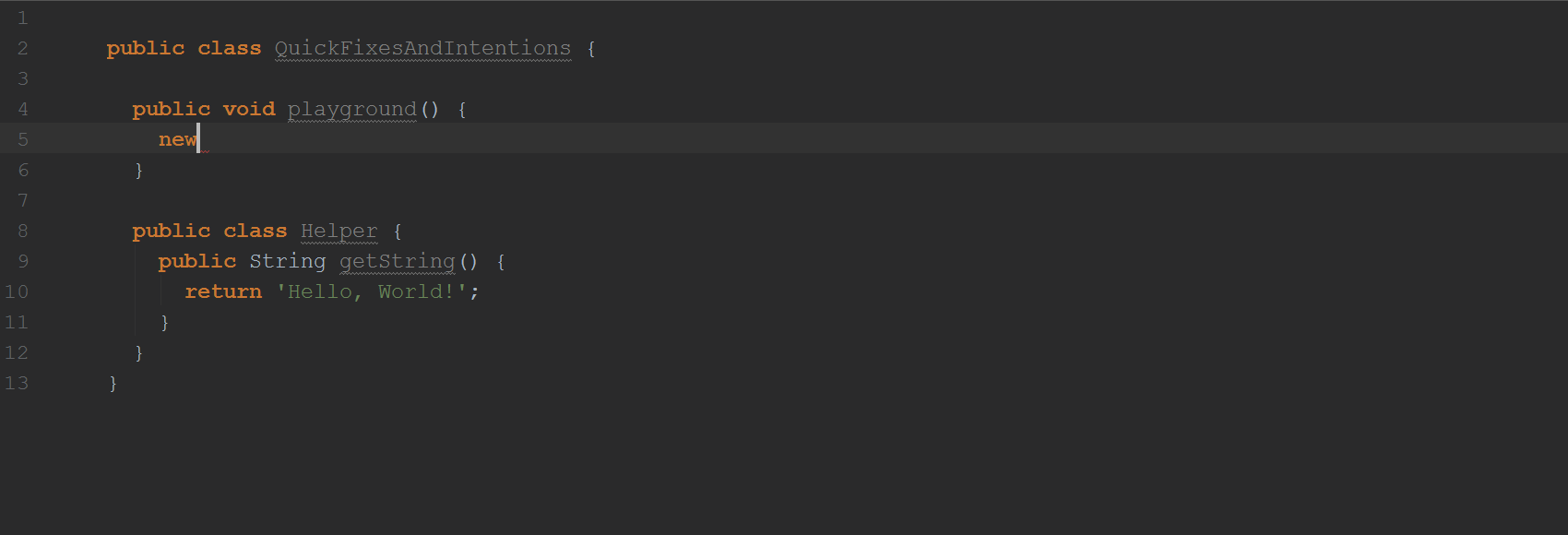
Intentions are small changes in code that JetForcer can do to relieve you from some routine tasks, such as:
- Introduce variable
- Change access modifier
- Convert for to foreach or back
- Bind parameters to fields
- Create filed for parameter
- etc.
Place the caret on the element you want to change, press Alt+Enter and JetForcer suggests all the available intentions. This feature is available in Apex, Visualforce, Lightning and other supported languages.