Coding Assistance
Coding assistance in JetForcer
Content:
- Syntax Highlighting
- Viewing Quick Documentation
- Highlighting Matching Delimiters
- Duplicate Line or Selection
- Auto-Insertion of Delimiters
- Code Reordering
- Commenting/Uncommenting Code
- Pasting Items from Clipboard History
- Splitting String Literals
Syntax Highlighting
Besides the default Intellij Platform highlight support there is a custom code highlighting which you can configure in Settings | Editor | Color Scheme (or Color & Fonts). For example, you can use it to distinguish local variables from fields.
Viewing Quick Documentation
To see the documentation for a type, field, method or other symbols right in the editor place the caret on it and do one of the following:
- Press Ctrl+Q.
- Go to View | Quick Documentation Lookup.
- Simply hover the mouse pointer over the symbol if 'Show quick doc on mouse move' in the editor settings is set to true
This will invoke a pop-up window with documentation and clickable links to the other resources, mostly to the Salesforce documentation.
Highlighting Matching Delimiters
When you place the caret next to or right before a bracket, brace or parenthesis, the matching (closing or opening) character is highlighted. In XML-like languages, the matching tags are highlighted.
Duplicate Line or Selection
Duplicate a line or a block of code instantly - simply place a caret at a line or select a code block and press Ctrl+D.
Auto-Insertion of Delimiters
When you open parentheses, brackets, quotes or braces, the closing character is inserted automatically. Of course, if the paired character already exists, JetForcer won't add anything redundant. The feature works in Apex, Visualforce, Lightning and other supported languages. Also, it can be switched off.
Code Reordering
Move code fragments quickly with a simple combination Ctrl+Shift+Alt+Up/Down/Left/Right. You can use it to move members up and down, reorder statements within a block or move them into/out of the block, rearrange parameters or arguments, in XML-like languages - to move tags and attributes and more.
Commenting/Uncommenting Code
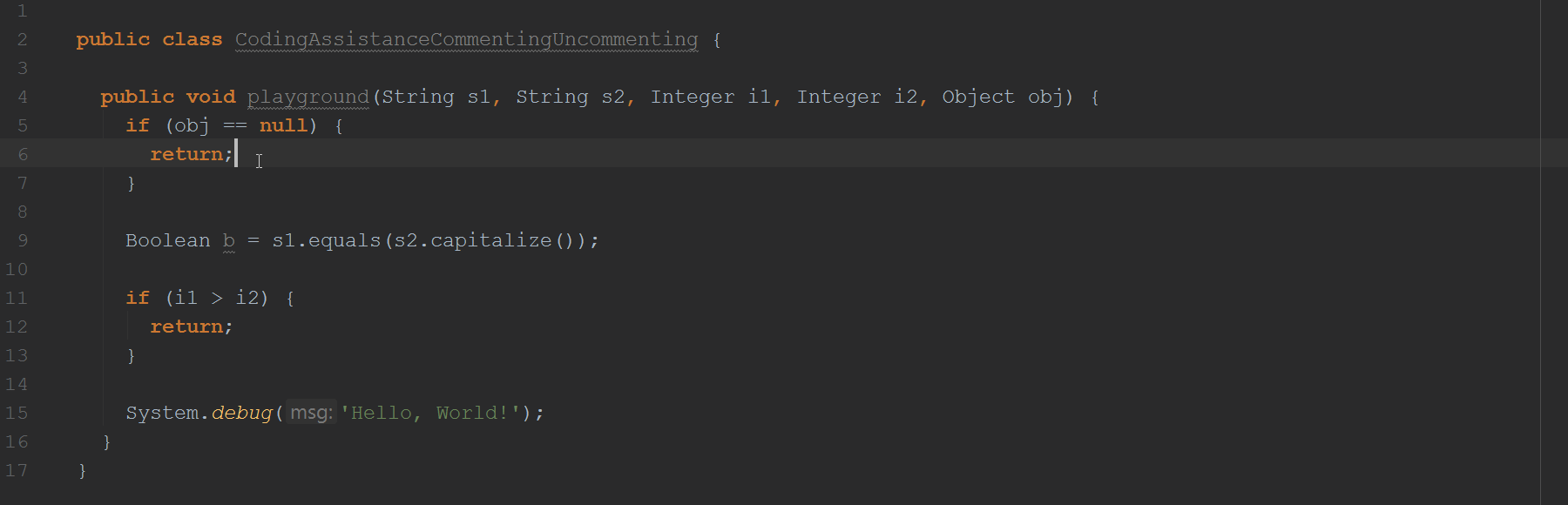
Comment or uncomment your code in a second with Ctrl+/ (line comment) or Ctrl+Shift+/ (block comment) combinations. Select a code block or lines you want to comment and press corresponding keys. If you want to comment a single line, it's enough to place the caret on it and invoke line comment. If you invoke a block comment with no code selected, the opening (/*) and the closing (*/) characters will be inserted right before and after caret.
Pasting Items from Clipboard History
JetForcer provides a special Paste command accessible by Ctrl+Shift+V that opens your clipboard history since the IDE start and allows you to chose and paste any item that was copied to the clipboard. The history clears when you close JetForcer.
Splitting String Literals
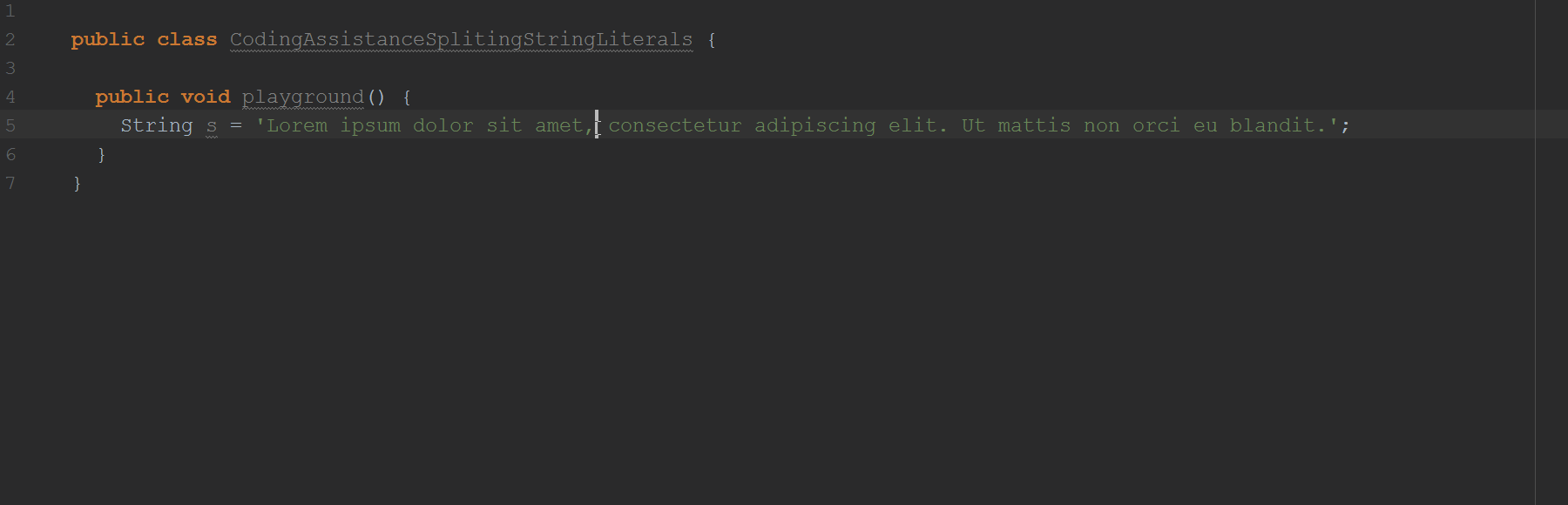
Split a string literal into lines without changing its value in one keystroke - place the caret within a string literal and simply press Enter or Shift+Enter, and JetForcer will transform it to several lines with all the required quotation marks and plus characters.