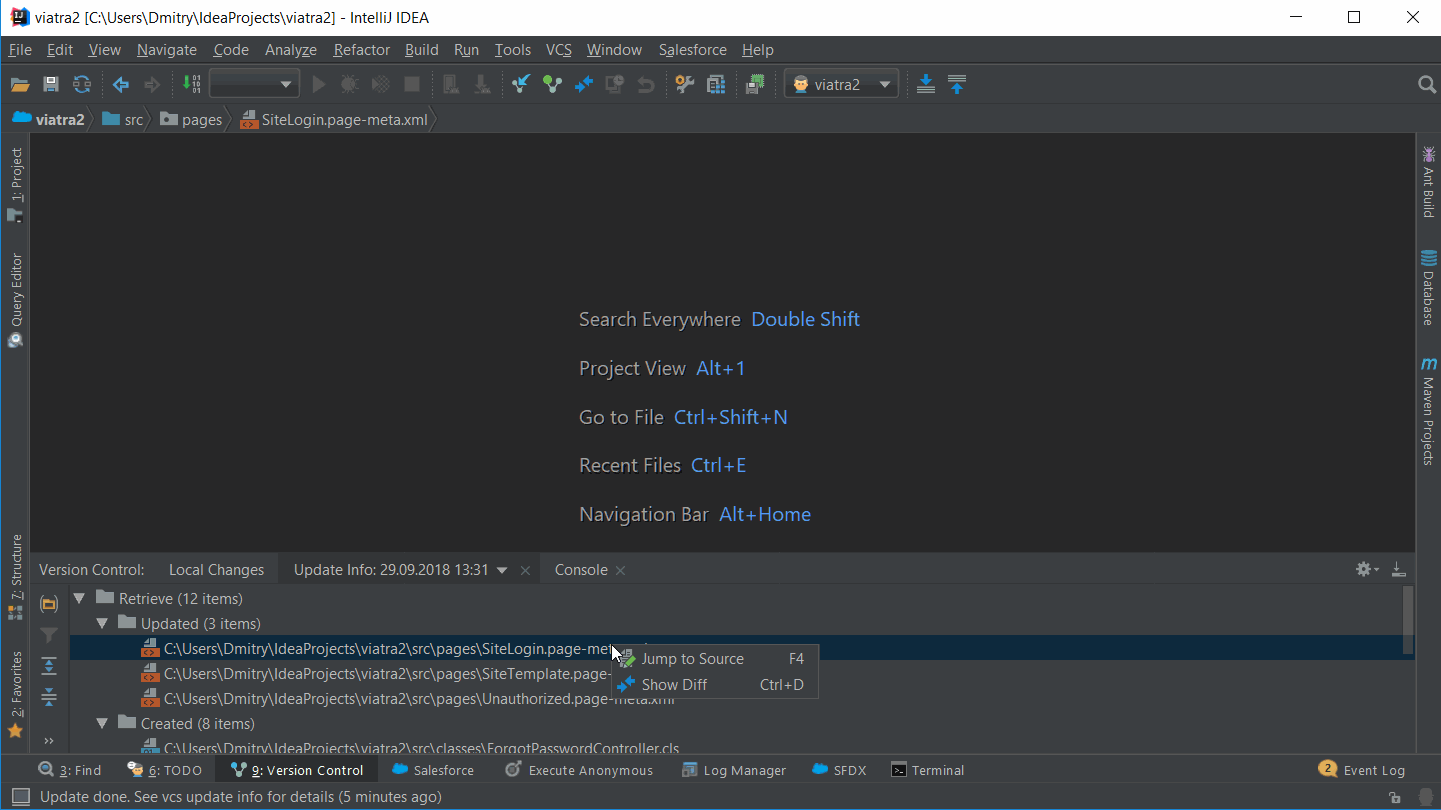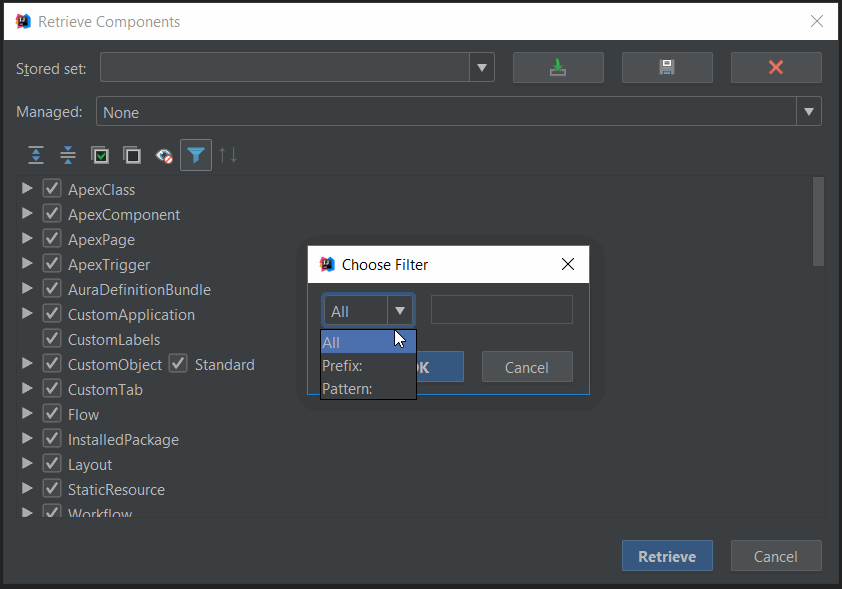Retrieve/Update Project
Content:
Retrieve project
Salesforce -> Retrieve project…
In addition to the Retrieve Selection action, JetForcer provides the ability to retrieve new, modified and deleted metadata from your Salesforce organization. You can retrieve once all metadata or choose a few components in the components tree combobox.
Managed packages
| Item | Description |
|---|---|
| All | Use this for download all managed packages. |
| None | Use this if you don't want to download packages. |
| Choose | Use this if you want to customize a list of packages. In the Managed combo-box, select package you needed: |
NOTE: All references to metadata from a package that was not loaded will be highlighted with Cannot resolve... error and will not be suggested in completion list popup.
Stored sets
JetForcer provides the ability to save/load selected components and managed packages. It is convenient if you periodically use the same components and don’t want choose them every time.Look at the example of loading stored set below:
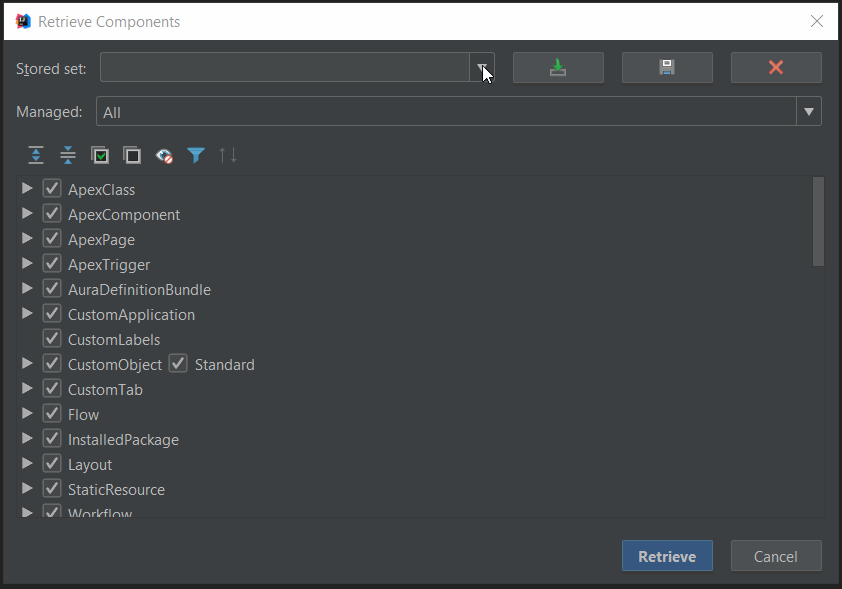
| Item | Tooltip | Description |
|---|---|---|
| Load | Use this to load components from earlier stored set | |
| Save | Use this to save selected components to the stored set | |
| Delete | Use this to delete the stored set |
Metadata checkbox tree
This tree contains all metadata, which in this moment plugin can retrieve from the Salesforce organization. When you select component node, all files of selected component will be retrieved. For retrieve a few files, just expand node and choose them.
| Item | Tooltip | Description |
|---|---|---|
| Standard checkbox | Select this checkbox if you want to retrieve | |
| Expand all | Click this button to expand all the component nodes. This will load all names and displays them in under component node |
|
| Collapse all | Click this button to collapse all the component nodes | |
| Select all | Click this button to select all component nodes | |
| Unselect all | Click this button to unselect all component nodes | |
| Hide unselected components | Click this button to hide component notes, which are not selected | |
| Filter names | Click this button to filter components. You can write pattern or prefix:
|
|
| Changing the components group | We have two groups - major and minor, when you open Retrieve project window, only components from the major group are selected. Components below are belong to the minor group. To change group click this button. |
Update project
If your salesforce organization modified remotely, you can update files in your local project using retrieve action. In order to do this, go to Salesforce -> Retrieve project..., then choose the component for update in the appeared window and click Retrieve.
Information on the updated files will be available in the VCS update info, as shown at the animation below:
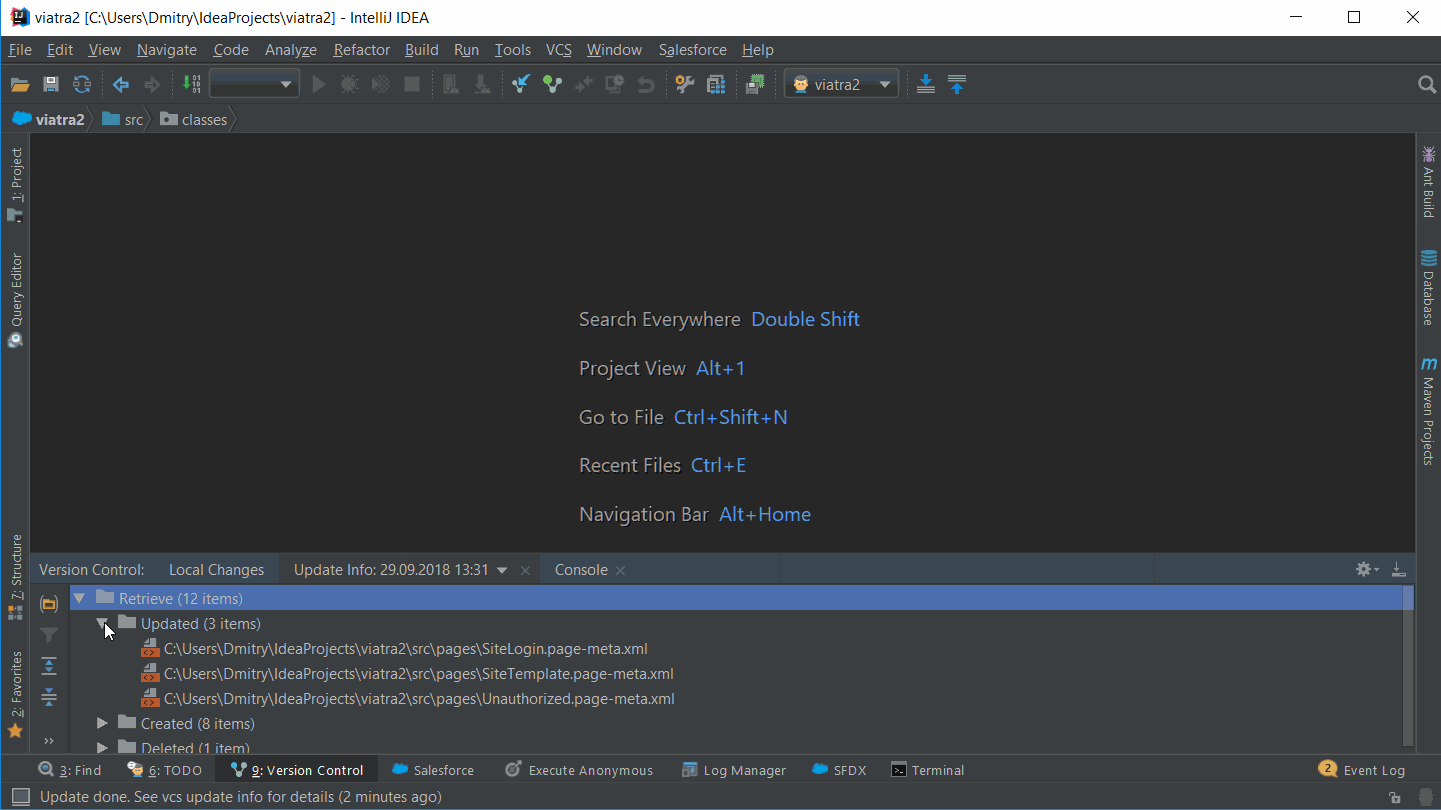
As well, you can see how metadata was changed, to do this - right click on file, then choose Show diff (Ctrl + D):