The Schema Explorer in JetForcer is a Salesforce Data management environment for developers. It is targeted to querying, exploring and modifying data from Salesforce database.
The Schema Explorer in JetForcer is a Salesforce Data management environment for developers. It is targeted to querying, exploring and modifying data from Salesforce database. In this article, we are going to describe all available features and announce nearest improvements which are currently in development.
Schema Explorer Features
- Multiple Connections
- Connections Markers
- Group Objects by Type and Package Prefix
- View Complete Object Field Details
- View Parent and Child Relationships
- Quickly Browse Object Data
- Navigate to Object in Salesforce
- Create SOQL Queries in Powerful Code Editor
- Query Builder
How to Get Started with JetForcer: If you are not familiar with the JetForcer plugin and JetBrains IDEs please take a brief overview in the "How to Get Started" section before continuing reading: https://jetforcer.com/get-started
Multiple Connections in Schema Explorer
To run queries to the Salesforce database, you have to create a connection to a Salesforce organization. In JetForcer, all information required for connection locates in a "Salesforce Accounts" settings. It includes a login url, password, email, token and API version. You can manage these accounts in the "Salesforce Accounts" dialog (Settings | Salesforce | Account).
Salesforce Accounts
After creating accounts you can easily interact with them by using the following actions from the Schema Explorer toolbar:
- To create a new database connection for an existing account press the "Add Database to Existing Account" action;
- "Remove" action allows you to remove an existing database connection;
Manage Database Connections
Connections Markers in Schema Explorer
Easily identify which environment you are interacting with by adding a marker to the tail of the account name (dev/stg/prod/qa).
Connections Markers
Group Objects by Type and Package Prefix
JetForcer provides the ability to group sobjects of the particular database connection by their package prefix and type (type calculated from the sobject name suffix). You may control this feature by pressing "Group SObjects by Type" action in the Schema Explorer toolbar.
Group SObjects
View Parent and Child Relationships
In Schema Explorer you can easily explore parent and child relationships fields and create queries to fetch data.
- Child Relationships fields placed on the bottom and have the green icon with "R" inside. Each contains information about the type of child relationship SObject and particular field which refers to the target sobject.
- Parent Relationships doesn't have a dedicated tree node, but it can be simply calculated from fields with "reference" type. SObject specified as "reference" value is a that Parent Relationship.
Parent and Child Relationships
View Complete Object Field Details in Schema Explorer
Each field or relationship node contains child nodes with field attributes. These attributes can be divided into two groups:
General Attributes
JetForcer displays the following general attributes:
- isGroupable - indicates that the field can be used in GROUP BY clause
- isNillable - nillable fields can have no content, otherwise, the field value is required for object creation
- isSortable - indicates that the field can be used for sorting
- isUnique - marker that controls unicity of the field value
- label - presentable text of the field in the Salesforce UI
Attributes based on the field type
Each field type appends its own set of attributes. E.g "reference" field type adds "referenceTo" attribute, "string" type adds "length" attribute, etc.
Full field attributes description can be found at Salesforce Docs for DescribeSObjectResult in Field section.
SObject Field Details
Create SOQL Queries in Powerful Code Editor
"SOQL Console" is in-memory code editor which allows you quickly execute SOQL queries. To create new "SOQL Console" press "Open SOQL Console" button from the "Schema Explorer" action toolbar.
In addition to general keywords completion, query syntax highlighting and navigation to sobject sources, JetForcer provides context-based code completion, which allows you to create SOQL queries faster. Completion is aware of the child and parent relationships, fields, aliases, etc. To execute query press "Execute" button in "SOQL Console" action toolbar. Execution results will be opened in the "SOQL Execution Console" tool window.
SOQL Console
Query Builder in Schema Explorer
JetForcer provides Query Builder as an alternative way to build SOQL queries right from the Schema Explorer. All you need is to select desired fields and relationships in the Schema Explorer tree view, call the context menu and choose "Select fields in New Console" popup action. JetForcer generates a query template and opens it in the new console. After that you can customize this query as you need, e.g. append WHERE clauses, etc.
To execute query press "Execute" action in the console toolbar.
Query Builder
Quickly Browse Object Data with Schema Explorer
JetForcer provides quick way to browse all object data. Just double click on any sobject node in the Schema Explorer tree view and Result Set with all object data will be opened in the editor.
To filter data, specify WHERE clause conditions in the "WHERE ?" text editor and press Enter.
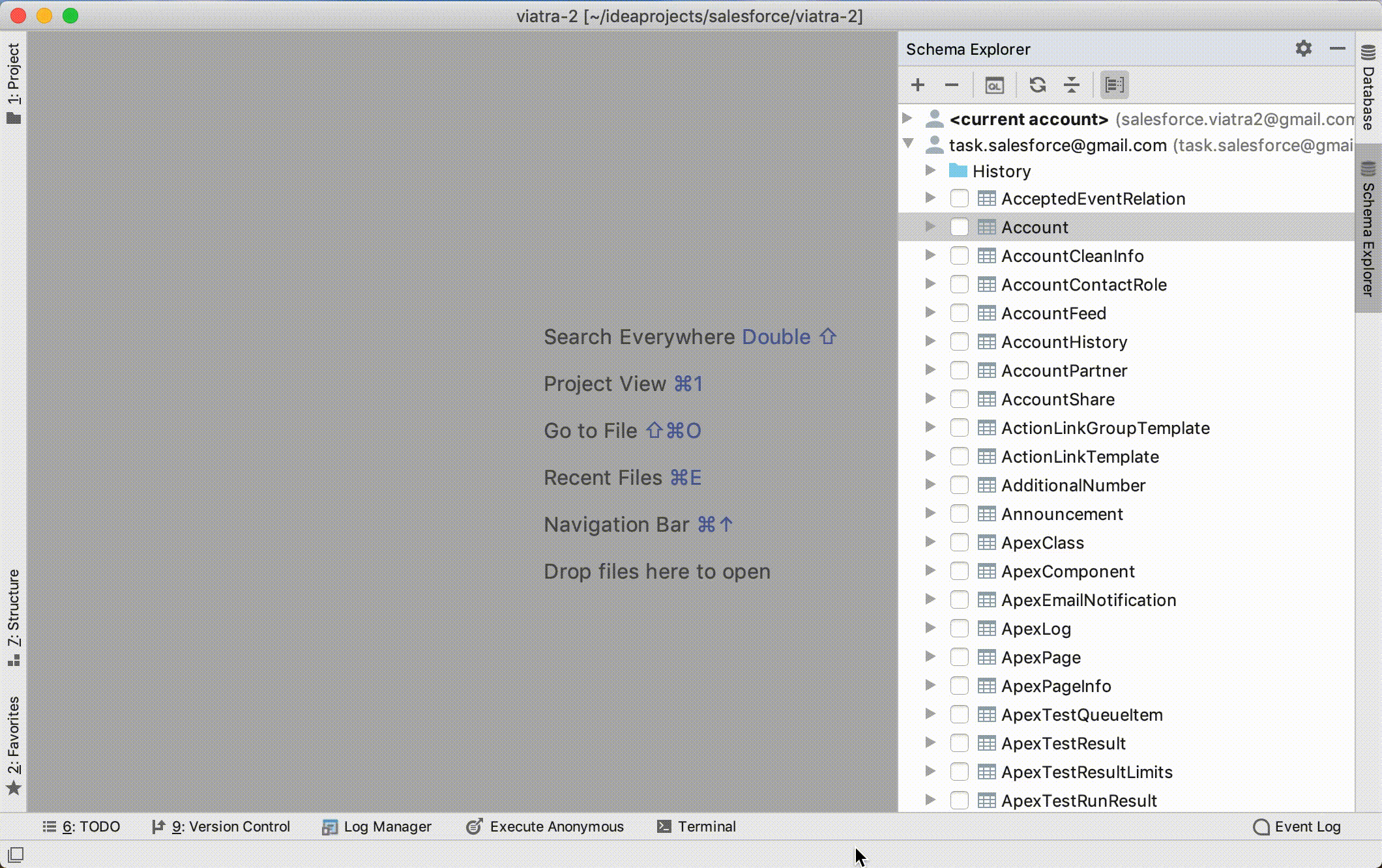 Browse Object Data
Browse Object Data
Navigate to Object in Salesforce
To explore particular sobject in Salesforce, call context menu and choose "Show in Salesforce" popup action.
Navigate to SObject
Conclusion and Schema Explorer Announcements
I hope this post helps you to figure out how to use Schema Explorer in JetForcer. And in the end, we announce features that are currently in development and will be available in the nearest releases.
- Enable Bind Variable Processing
- Explain SOQL Query and See Execution Plan
- Edit, Delete and Insert New Records Using Grid
- Open Any Record by Id
- Copy Selected Cells as Values
- SOQL Query Execution History
